Is the recently released Windows 11 right for your business? This question is currently relevant for many decision makers, so we have prepared this article to help you decide what’s best for your company – to migrate to the latest Microsoft OS, or to stay with Windows 10 for a few more years.
Click the buttons below to find out more about the 3 most common Windows 11 topics of interest:
Need help deciding which Windows is best for your company? Contact us for a consultation!
What new features does Windows 11 bring?
Windows 11 immediately impresses users with a brand new interface that follows current design trends – for their latest operating system, Microsoft have put significant effort into modernizing and streamlining the UI which now boasts a contemporary rounded look and motion design, giving it a light, dynamic feel.
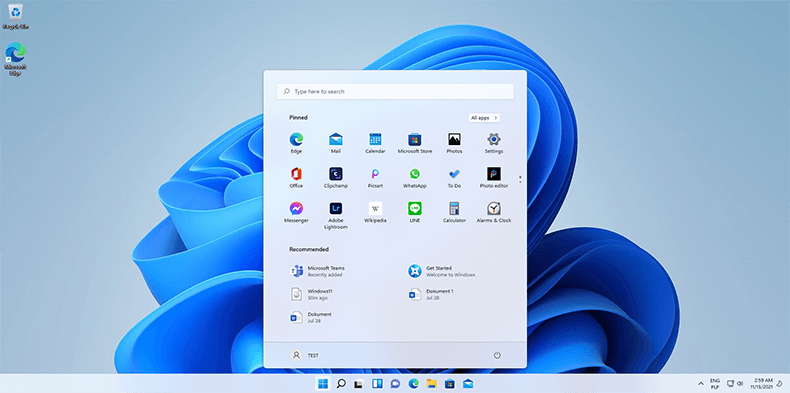
Other notable features and improvements include:
- New Start Menu – when opened, the new Start menu puts all content and icons at the center of the screen and gives the user quick access to the Search bar, the Pinned applications, recommended apps and files, and a few more system tools and features. The taskbar has also been redesigned and now features centered icon alignment, bouncy icons and slightly different functionalities.
- Improved desktop layout – several new apps like Snap Assist and Desktop Groups provide a great way to multitask and optimize desktop space and workflow.
- Enhanced Microsoft Teams – the popular communication tool is now integrated directly into the Windows 11 system, resulting in faster access, ease of use, and improved performance. Home users can chat through the Teams app directly from the system taskbar.
Note: The integrated version of MS Teams is for mostly for home and personal use; for commercial use, customers are advised to purchase a Teams subscription. - Revised Settings – the Settings app has undergone some quite useful changes: the items are arranged in a list, the menu is more compact and easier to navigate, and the various options are grouped more logically (e.g. “Power & Sleep” and “Battery”, both relating to energy saving, are now in one section called “Power & Battery”).
- New and improved Widgets – the new Widgets feature lets users see personalised content about stocks, world news, the weather, traffic and more.
- Enriched Microsoft Store – Microsoft Store introduces the Library feature which provides easy migration from one device to another thanks to the ability to download the apps owned by the migrating user directly from the store. Additionally, it will start including Android apps and providing better support for developers and creators. The store’s new rules regarding app distribution will also increase safety, as free apps like Zoom, VLC player and even LibreOffice will be allowed, reducing the risk of shady paid copycats.
- Hybrid work ready – Windows 11 comes with many features and tools dedicated to hybrid work that are easy to deploy and manage by any IT department that uses Azure services.
Go to tab 2:
Windows 10 vs Windows 11
Need help deciding which Windows is best for your company? Contact us for a consultation!
What are the most important differences between Windows 10 and Windows 11?
Check out how Windows 11 compares to its well-known predecessor, Windows 10, in our table below. Click on a property to go directly to its details.
Overview table
| Property | Windows 10 | Windows 11 |
| System requirements | runs on a wide range of old and new devices | runs only on devices with the latest processors |
| Start Menu | classic left-side menu with optional Tiles | new centered menu with optional Pinned Apps |
| Taskbar | highly adaptable to a diverse range of workflow preferences | reduced customization capabilities, fewer interaction options |
| Touchscreen support | relies heavily on Tablet mode | Tablet mode removed, replaced instead by responsive design |
| Communication tools | preinstalled Skype client | preinstalled MS Teams chat client |
| Preinstalled apps | includes a plethora of default productivity and creativity apps | fewer default apps; doesn’t include: OneNote, Wallet, 3D Viewer, Paint 3D |
| Newsfeed | News and Interests | Widgets |
| System support | biannual updates; support ends in October 2025 |
annual updates; unknown end of support |
| Property | Windows 10 | Windows 11 |
| System requirements | runs on a wide range of old and new devices | runs only on devices with the latest processors |
| Start Menu | classic left-side menu with optional Tiles | new centered menu with optional Pinned Apps |
| Taskbar | highly adaptable to a diverse range of workflow preferences | reduced customization capabilities, fewer interaction options |
| Touchscreen support | relies heavily on Tablet mode | Tablet mode removed, replaced instead by responsive design |
| Communication tools | preinstalled Skype client | preinstalled MS Teams chat client |
| Preinstalled apps | includes a plethora of default productivity and creativity apps | fewer default apps; doesn’t include: OneNote, Wallet, 3D Viewer, Paint 3D |
| Newsfeed | News and Interests | Widgets |
| System support | biannual updates; support ends in October 2025 |
annual updates; unknown end of support |
Property details
System requirements
One of the major differences between Windows 10 and Windows 11 is the system requirements. Windows 10 is compatible with any computer that supports Windows 7 and 8; in contrast, Windows 11 is categorically aimed at modern devices: it requires at least 4 GB of RAM and 64 GB of disk space, along with a Trusted Platform Module (TPM) 2.0 chip and a rather new CPU. Businesses who plan to upgrade to Windows 11 should first check carefully the official list of requirements, as many older devices are not eligible.
Start Menu
The completely redesigned Start Menu is one of the signature features of the new OS – unlike Windows 10’s ‘traditional’ Start Menu situated at the bottom left corner, Windows 11 positions it at the center of the screen, making it reminiscent of MacOS and ChromeOS. Another notable change is that Live Tiles are replaced with Pinned Apps which, unlike their predecessors, do not show dynamic app information directly in the menu. The new interface aims to reduce visual clutter, but the simplified look might prove more difficult to navigate for users used to the previous system’s modus operandi.
Taskbar
Windows 11 brings taskbar icons that react visually when interacted with (e.g. maximizing a window makes its icon jump up slightly), but that seems to be one of the few positive changes. The new taskbar has reduced customizability and functionality in comparison with Windows 10 – a few examples include: users can no longer dock it to the side or top of their screens; the system tray, time and date cannot be present on multiple screens; the ability to drag files onto a taskbar app to open them has been removed, etc. These modifications could prove disruptive to established workflow habits, presenting a temporary setback in productivity for some companies.
Touchscreen support
Both systems provide support for touchscreen devices, but Windows 11 comes with several changes and improvements compared to its predecessor. While Windows 10 heavily relies on Tablet mode, this feature is not present in Windows 11 and is replaced with an interface and gestures designed for easier operation by touchscreen users.
Communication tools
Windows 10 comes with preinstalled Skype for home users by default, and Windows 11 brings an improved version of the Microsoft Teams client app, integrated into the system. The Teams desktop app can also be used on Windows 10 – users just have to download it from the Microsoft Store. However, its latest release available for the Windows 11 system comes with several interface improvements and additional features in comparison with the Windows 10 version.
Preinstalled apps
Some preinstalled apps available in Windows 10 have been removed from Windows 11. Users of the latest system will no longer have Cortana assist them during the first boot process or via the taskbar. Various apps like 3D Viewer, OneNote and Paint 3D won’t be installed by default on the new system. Windows 11 also has Edge set as its default web browser, with no further support for Internet Explorer, which is disabled.
Newsfeed
To give users the option of a feed of easily accessible interest-based information, somewhat recently a widget-like functionality was implemented in Windows 10 – it’s the News and Interests panel that appears on the right side of the screen when users click the weather icon right by the system tray of the taskbar. In Windows 11, “News and Interests” has been replaced by the Widgets feature which is based on the same concept, function and even has a very similar UI, but is located on the left side of the screen.
System support
There are two important changes in system support between the two OS. First, new versions of Windows 11 will be released once per year in autumn, with a 24-month servicing time for each release. For comparison, Windows 10 receives major updates twice a year (Spring and Fall releases). And second, the end of support for Windows 10 Home and Pro editions has been set to October 2025. No end of support date has been announced for Windows 11 yet.
Go to tab 3:
Which one to choose?
Need help deciding which Windows is best for your company? Contact us for a consultation!
Which one should you choose for your business?
Not sure which Windows version suits your company best? Answering the following question can help you decide:
Does your company have brand new devices that need an operating system?
No → Stay with Windows 10
Windows 10 is the most commonly used operating system, with more than one billion active devices running it (by September 2021). It has been constantly improved throughout the years, receiving many changes and features since its release in 2015.
Its fairly low hardware requirements make it a good choice for both old and new computers (32 and 64-bit), and thanks to its ubiquity there is an enormous and diverse selection of software that runs well on it.
Microsoft announced October 2025 as the end of support for Windows 10, so there is still plenty of time to get your money’s worth and more out of it.
Companies who prefer the classic Windows 10 look, flexibility and functionalities, and don’t have any specific reason to change their system can refrain from upgrading to Windows 11 for now, as the upgrade comes up with plenty of significant changes that can disrupt established processes and practices.
Furthermore, a lot of Windows 10 devices may not be eligible for the upgrade at all – use Microsoft’s PC Health Check app to find out whether your devices can run Windows 11.
Yes → Upgrade to Windows 11
Windows 11’s features and tools are developed with modern devices with touchscreen support in mind. As such, it is a good choice for businesses that want to have all of their Microsoft services (Windows OS, Office apps, cloud services) easily connected and managed within the same environment.
Companies that want to keep up with the latest technological trends should upgrade to Windows 11 only if they have computers that are 2-3 years old at most, as Microsoft’s newest OS is recommended only for devices with the most recent AMD, Intel, and Qualcomm processors with a TPM 2.0 chip.
As is the case with every freshly released software, initially there may be some issues with compatibility and performance, so IT departments should be prepared to face troubleshooting of unknown problems.
On the other hand, companies that adopt Windows 11 early on can adapt their processes and systems sooner and as a result have an advantage over businesses lingering in older configurations.
