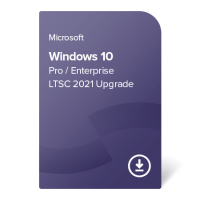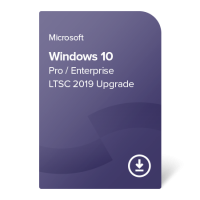Microsoft Windows 10
Windows 10 is the well-known latest operating system by Microsoft. Suited equally well for leisure and business, it boasts contemporary intuitive UI adapted for smart devices, high-performance computing capabilities, excellent built-in security, constant improvements on existing functionalities and regular introduction of new features.
The following MS Windows 10 editions can be found in our offer:
- Windows 10 Home – perfect for casual users and entrepreneurs;
- Windows 10 Pro – intended for small to medium businesses;
- Windows 10 Enterprise – great for medium and big businesses.
FAQ
- What are the main benefits of the Windows 10 OS?
- Which Windows 10 edition should I choose?
- What are the differences between Windows 10 Home, Pro and Enterprise?
- What's the difference between Windows 10 Enterprise LTSB and Windows 10 Enterprise LTSC?
- Why can I install the full version of the chosen operating system, if the product is called “Upgrade”?
Windows 10 Pro / Enterprise LTSC 2021 Upgrade (+ usage rights for Windows 11 Pro)
-
German
-
French
-
Italian
-
Russian
-
Portuguese
-
Spanish
-
Arabic
-
Turkish
-
Chinese
-
Japanese
- + several other languages
- Transferable (online activation)
- For 1 device only
- No expiration date
- Includes upgrade rights to Windows 11 Pro
- To be installed and activated directly as a full version of the chosen operating system
- Possibility of choice between Windows 10 Enterprise LTSC (2021), Windows 10 Pro, and Windows 11 Pro
Software type:
used perpetualWindows 10 Pro / Enterprise LTSC 2019 Upgrade
-
German
-
French
-
Italian
-
Russian
-
Portuguese
-
Spanish
-
Arabic
-
Turkish
-
Chinese
-
Japanese
- + several other languages
- Transferable (online activation)
- For 1 device only
- No expiration date
- To be installed and activated as a full version of Windows 10
- Possibility of choice between Pro and Enterprise LTSC (2019)
Software type:
used perpetualWindows 10 Pro / Enterprise LTSC 2019 Upgrade (+ usage rights for Windows 11 Pro)
-
German
-
French
-
Italian
-
Russian
-
Portuguese
-
Spanish
-
Arabic
-
Turkish
-
Chinese
-
Japanese
- + several other languages
- Transferable (online activation)
- For 1 device only
- No expiration date
- Includes upgrade rights to Windows 11 Pro
- Possibility of choice between Windows 10 Enterprise LTSC (2019), Windows 10 Pro, and Windows 11 Pro
- To be installed and activated directly as a full version of the chosen operating system
Software type:
used perpetualWindows 10 Pro Upgrade
-
German
-
French
-
Italian
-
Russian
-
Portuguese
-
Spanish
-
Arabic
-
Turkish
-
Chinese
-
Japanese
- + several other languages
We have a better alternative:
Windows 10 Pro / Enterprise LTSC 2019 UpgradeAlternative product
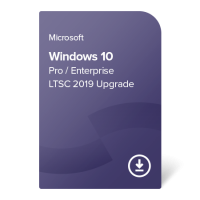
Windows 10 Pro / Enterprise LTSC 2019 Upgrade
Get more for the same or lower price!
Requested product
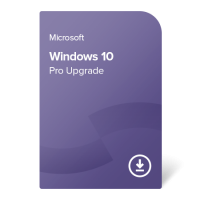
Windows 10 Pro Upgrade
- Transferable (online activation)
- For 1 device only
- No expiration date
- Compatible with almost any PC or laptop
- To be installed and activated as a full version of Windows 10
Alternative product
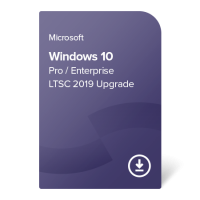
Windows 10 Pro / Enterprise LTSC 2019 Upgrade
- Transferable (online activation)
- For 1 device only
- No expiration date
- To be installed and activated as a full version of Windows 10
- Possibility of choice between Pro and Enterprise LTSC (2019)
Windows 10 Pro / Enterprise LTSB 2016 Upgrade
-
German
-
French
-
Italian
-
Russian
-
Portuguese
-
Spanish
-
Arabic
-
Turkish
-
Chinese
-
Japanese
- + several other languages
We have a better alternative:
Windows 10 Pro / Enterprise LTSC 2019 UpgradeAlternative product
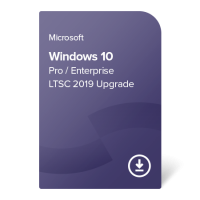
Windows 10 Pro / Enterprise LTSC 2019 Upgrade
Get more for the same or lower price!
Requested product
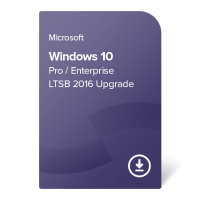
Windows 10 Pro / Enterprise LTSB 2016 Upgrade
- Transferable (online activation)
- For 1 device only
- No expiration date
- Possibility of choice between Pro and Enterprise LTSB (2016)
- To be installed and activated as a full version of Windows 10
Alternative product
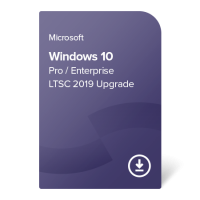
Windows 10 Pro / Enterprise LTSC 2019 Upgrade
- Transferable (online activation)
- For 1 device only
- No expiration date
- To be installed and activated as a full version of Windows 10
- Possibility of choice between Pro and Enterprise LTSC (2019)
Main benefits of Microsoft Windows 10
Windows 10 brings the following benefits:
- Universality – Windows has been the most used operating system for decades, and in the end of 2018 Windows 10 surpassed Windows 7 by popularity. Thanks to this global domination, Windows 10 is suitable for any user and company, as everyone is familiar with it and it comes with a huge choice of compatible hardware and 3rd party apps. Additionally, Microsoft refined the UI intuitiveness, making its latest OS even easier to use.
- Speed – the Windows 10 startup process is remarkably fast and smooth – on par with MacOS and various Linux versions, local search takes only a few moments even if you have terabytes of information, and memory management is improved in comparison with its predecessors which is essential when multitasking.
- Security – Windows 10 is Microsoft’s most secure operating system, with an impressive set of tools to fight off harmful software and data breaches. Features like Secure Boot, Device Guard, Windows Defender, Advanced Threat Protection and many more make sure your device is protected from malicious software and cyberattacks.
- Data protection – Windows 10 has developed sets of powerful tools aimed at helping businesses protect their confidential data by utilizing containers and data separation at both file and application level. Features such as Windows Hello and BitLocker utilize advanced techniques like biometric data to verify the identity of users who attempt to access a device or file.
- Virtualization – unlike its predecessors, Windows 10 has built-in virtualization features that were previously reserved for servers. Thanks to Microsoft’s Hyper-V, you can easily create and manage virtual machines with various operating systems and requirements.
- Cloud capabilities and remote working – Windows 10 is highly optimized for remote work, as it’s designed with integration with cloud-based storage and secure remote network connections in mind. OneDrive offers various options for data upload and backup, which facilitates access to company files and documents on the go, and services such as Remote Desktop and DirectAccess allow users to connect to Windows 10 devices from afar.
Should I choose Windows 10 Home, Pro or Enterprise?
Not sure which of the versions is a better fit for you or your business? Check what you should consider before you make a final decision:
1. Type of usage
Each of these editions is tailored to the needs of their target users:
- Windows 10 Home is generally intended for non-business purposes which is why it lacks certain functionalities and is usually cheaper;
- the Windows 10 Pro price is slightly higher, as it’s developed for advanced users and small to medium businesses; it is the most used Windows 10 edition, as it provides a great balance between price, performance, compatibility and features;
- and finally, Windows 10 Enterprise is aimed at large corporations with complex infrastructure, so it offers the widest array of management, security and networking capabilities.
However, it is important to note that there is no formal
restriction on their usage – for example, if a private
person needs the advanced features and performance of Windows 10
Enterprise, he can freely purchase and use it; the same is valid
for businesses that have low IT demands that decide that Windows 10
Home can serve them just as well.
2. Price and return on investment
Thanks to the software brokerage business model of our company, customers can purchase their preferred Windows 10 edition at a significantly lower price in comparison to the regular market prices – the quality of the product will be the same but the return on investment will be faster. Additionally, the price difference between the various editions is around 15 €, which frees decision makers from the constraints of costs and allows them to focus on the Windows 10 functionalities they would like to implement in their company.
3. Main features and differences between Windows 10 Home, Pro and Enterprise
In order to help you choose the operating system with the features that suit your company's needs the most, we have prepared an overview of the differences between the three Windows 10 editions in terms of software features in the table below. If you would like to learn about the listed features in more detail, just click the one you are interested in and the link will take you to its description below the table.
Windows 10 Home vs Pro vs Enterprise – major features comparison table
Click on the black triangle next to each property for more details. Swipe to the side to see the rest of the table.
| Feature | Windows 10 Home | Windows 10 Pro | Windows 10 Enterprise LTSC | |
|---|---|---|---|---|
| SECURITY |
Windows HelloWindows Hello is a fast, secure, and password-free way to unlock your Windows devices by using facial recognition, a fingerprint, or a PIN. Note: biometric authentication requires specialized hardware, such as a fingerprint reader or an illuminated IR sensor. |
|||
Firewall, network and internet protectionWindows 10 comes with advanced built-in security features: the firewall and internet defenses help protect your device against viruses, malware, and ransomware; and the “App & browser control” feature in Windows Security provides the settings for Windows Defender SmartScreen, which stops potentially dangerous apps, files, websites, and downloads from running without your permission. |
||||
Secure BootSecure Boot prevents malicious applications and unauthorized operating systems from loading during Windows start-up – any code that tries to run needs to have received official authorization by Microsoft or the hardware manufacturer beforehand. |
||||
Device encryptionWhen device encryption is enabled, the entire system drive and secondary drives connected to your device are encrypted, so that only authorized individuals with the correct password can access the data. In case of a lost or stolen device, nobody except you can access your systems or data. |
||||
BitLockerBitLocker gives you the opportunity to easily encrypt individual drives and protect them against unauthorized access. It is the advanced version of device encryption and includes more management controls and stronger encryption. |
||||
Windows Information ProtectionWIP (previously EDP) is an information rights management system that helps protect your business against accidental data leaks on company and personal devices which employees use at work without interrupting their work process with restrictive data management policies. With WIP you can separate personal and corporate data without having to switch apps, remove corporate data from devices without deleting personal data, add an additional layer of security by including programs in a special “protected apps” list, and many more. |
||||
AppLockerAppLocker controls which executable files can run on the operating system by creating a set of rules based on file names, software publishers and file location, ensuring that only safe applications can be opened. The permissions can be set at group or user level. |
||||
DirectAccess ClientDirectAccess is a VPN-like feature that provides an encrypted connection within an organization’s internal network thanks to domain-joined clients on a supported operating system. Unlike traditional VPNs, the connection is initialized automatically every time the client attempts to access the Internet. |
||||
Device GuardThe usual setup of Windows 10 is to allow apps to run unless they are blocked by some security solution (Windows Defender or another antivirus program, for example). When Device Guard is on, the situation is reversed – all apps are considered untrusted until authorized, and the conditions for trusted apps can be designated via code integrity policies. Device Guard strengthens computers against attacks by using hardware features of the device itself instead of relying only on the operating system. |
||||
Credential GuardWindows Defender Credential Guard is a virtualization-based security tool that isolates credentials such as user account and network login details, so that they can only be accessed by privileged systems. |
||||
| MANAGEMENT |
Group PolicyGroup Policy allows you to decide what features are available for which devices, user accounts and user groups in an Active Directory environment. Define specific security and networking policies with the centralized management and configuration platform for all your company’s operating systems. |
|||
Volume License DeploymentMicrosoft's Volume products allow software deployment in bulk and help admins keep track of Volume channel programs allocated on company PCs and their licensing status. In addition to easy record keeping, VL products are much easier to transfer to a new device when needed, and are compatible with a wider range of advanced Microsoft systems. |
||||
Mobile Device Management (MDM)This special mode allows quick setup and maintenance of fixed purpose devices (such as digital signs, kiosks, ATMs etc) for firstline employees or for public access. When Kiosk mode is applied, the operating system allows only specific, limited functionalities to be executed by the user, ensuring that the device is used safely for its intended purpose. |
||||
Kiosk modeThis special mode allows quick setup and maintenance of fixed purpose devices (such as digital signs, kiosks, ATMs etc) for firstline employees or for public access. When Kiosk mode is applied, the operating system allows only specific, limited functionalities to be executed by the user, ensuring that the device is used safely for its intended purpose. |
||||
Application Virtualization (App-V)Application Virtualization (App-V) allows the installation of virtual applications on centrally managed servers, which users can then stream to their own Windows PCs in real time and use them as if they are installed locally. Thanks to the principles behind this virtualization technology, App-V brings not only management benefits but also security improvements to companies. |
||||
User Environment Virtualization (UE-V)User Environment Virtualization (UE-V) provides synchronization of Windows OS, Office and other Windows app settings to a centrally managed virtual environment. This way, when users use different PCs within the same company or organization, their personalized settings get instantly applied to each device. This feature is particularly useful for organizations that don’t assign specific devices to each user, but rather have a set of computers available to all users. |
||||
| PRODUCTIVITY |
Microsoft Search in WindowsIn Windows 10, Microsoft Search has a dedicated search field on the taskbar by default. Additionally, opening the Start menu and directly typing in it also activates the search. There’s one more important novelty of this otherwise familiar feature – you can look for results on the web right from the Start menu, which speeds up the process of finding your query on the internet. |
|||
Microsoft Store Apps (UWP)Universal Windows Platform apps include both official and third-party applications. Beside the main Windows 10 operating system, UWP apps are compatible with various other Microsoft platforms, such as Windows 10 Mobile and Xbox One. The most commonly used ones are the following Microsoft Store apps: Cortana, Microsoft Mail, Calendar, OneNote, Weather, News, Sports, Money, Photos, Camera, Music, Clock. |
||||
Microsoft EdgeMicrosoft’s browser built especially for Windows 10 offers faster browsing and better battery life across devices. With every next update, Edge brings new and more efficient ways of handling your web searches, optimizing your experience and bringing exactly what you’re looking for. |
||||
CortanaMicrosoft’s digital assistant, available on PCs and mobile devices, helps you with daily tasks. Cortana can check the weather, news, and traffic, schedule an appointment and tell you when it’s time to leave for it – all this made even easier thanks to voice commands. Note: Cortana is available in the following regions: Australia, Brazil, Canada, China, France, Germany, India, Italy, Japan, Mexico, Spain, UK, USA. |
||||
OneDriveWith Microsoft’s well-known cloud storage and file sharing solution, users can backup, sync, collaborate, and access their various uploads from anywhere with a simple Microsoft account sign-in. OneDrive provides both free and paid services, tailored to the needs of its various users. |
||||
Remote DesktopWindows 10’s remote desktop features allow users of one device to connect to and control another device over the same network or the internet via the Remote Desktop app. The client app is user-friendly and available for all Windows 10 systems, but the remote desktop protocol is present only in business editions, and the configuration setup differs depending on whether the user wants to connect to a local PC or a remote one. |
||||
Hyper-VHyper-V is Windows’ in-built virtualization software that allows the creation of multiple operating systems as virtual machines on a single Windows PC. The feature includes both hardware and software virtualization and is an invaluable tool for users who need multiple systems for experimenting, testing programs, isolating environments, or running older OS for the needs of specific programs. |
||||
BranchCacheBranchCache is a bandwidth-optimization feature intended to cache central data to remote offices and company branches in order to reduce network traffic. It creates and maintains a local cache of the data requested from the central servers, which results in a significant decrease in internet connection usage. |
What's the difference between Windows 10 Enterprise LTSB and Windows 10 Enterprise LTSC?
Windows 10 LTSB (Long Term Servicing Branch) and LTSC (Long-Term Servicing Channel) are highly specialized operating systems which provide a stable software environment which does not change over time and whose operation does not depend on third-party apps. They are best suited for special-purpose devices and environments closely managed by IT specialists, as Windows 10 LTSB and LTSC do not get any new feature updates (such as new tools, options, or apps) – they only receive critical security updates and bug fixes. As such, they are not meant to be installed on general-purpose PCs (e.g. home and office computers which should be primarily equipped with standard Windows 10 operating systems).
What limitations should be considered when choosing Windows 10 Enterprise LTSB/LTSC?
Windows 10 Enterprise LTSB/LTSC can be a great choice for various IT deployment scenarios, however, the 3 main limitations should be taken into account:
- Silicon support
Each version of Windows 10 Enterprise LTSB/LTSC supports the currently released processors (such as Intel or AMD) and chipsets at the time of release of the LTSB/LTSC operating system. That’s why its potential user should be aware of limitations related to hardware requirements – older software releases may not run smoothly on computers and laptops with newer processors, and thus compatibility issues can be encountered. - Peripheral devices support
For the same reason, due to lack of changes in the API and driver support models, Windows 10 Enterprise LTSB/LTSC may not provide full compatibility with the new hardware and peripherals (such as printers, scanners, and monitors) used by your company. - Application support
Many software manufacturers require ‘standard’ Windows operating systems (such as Home or Pro) for their applications, and do not provide support for LTSB/LTSC versions of Windows 10 Enterprise. That’s why Windows 10 Enterprise LTSB/LTSC is not recommended for casual end users who need access to app platforms like MS Store, third-party office applications, and general purpose work and home-related online activities.
Windows 10 Enterprise: LTSB 2016 vs LTSC 2019 vs LTSC 2021
The main difference lies in their support life cycle and the base version that designates available features and supported hardware. Click on the links for a detailed description of each version.
| Windows 10 Enterprise | Software version | Mainstream support end date | Extended support end date |
|---|---|---|---|
| LTSC 2021 | 21H2 | 12.01.2027 | n/a |
| LTSC 2019 | 1809 | 09.01.2024 | 09.01.2029 |
| LTSB 2016 | 1607 | 12.10.2021 | 13.10.2026 |
For more information about Windows 10 release history, visit the release information website.
Why can I install the full version of the chosen operating system, if the product is called “Upgrade”? Don’t I need to install some other OS first, and then upgrade it?
The “Upgrade” part of the product name refers to the nature of operating system software sold via Microsoft’s commercial (Volume) licensing channel. All new Volume Windows products are sold as upgrades for an already owned qualifying OEM or Retail license. However, once the Volume license is resold and has become used software, the condition to own a license for a qualifying underlying operating system is no longer valid (it applies to the first owner only), as there is no longer a Microsoft licensing agreement containing such a clause between the seller (Forscope) and the buyer.
Additional descriptions of Microsoft’s licensing rules are
available here:
Volume Licensing Reference Guide for
Windows and Windows Server
Downgrade Rights Guide for Windows
and Windows Server